Copying and Pasting: Mastering This Essential Skill Across Windows, Mac, and Chromebook
Feeling frustrated by copy-pasting woes? We’ve got you covered! Learn the simple methods for copying and pasting on Windows, Mac, and Chromebook, and become a text-wrangling pro!
Quick Links
ToggleIntroduction: The Unsung Hero of Productivity - Copying and Pasting
In today’s digital world, copying and pasting is a fundamental skill. Whether you’re crafting documents, managing emails, or navigating social media, the ability to effortlessly transfer text and data is crucial for efficient workflow.
But for new computer users, or those unfamiliar with different operating systems, the process can sometimes feel like a mystery.
Fear not! This comprehensive guide will shed light on how to copy and paste on Windows, Mac, and Chromebook, empowering you to conquer text manipulation with ease.
Unveiling the Secrets of Windows: Copying and Pasting Like a Pro
For Windows users, copying and pasting involves a combination of keyboard shortcuts and right-click options. Here’s a breakdown of the methods:
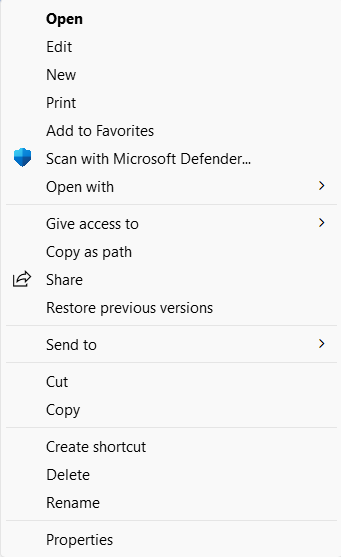
Keyboard Shortcuts:
- Copy: Highlight the text you want to copy, then press Ctrl + C on your keyboard. This action copies the selected text to your clipboard, a temporary storage space for copied data.
- Paste: Navigate to the location where you want to insert the copied text. Click on the desired spot and press Ctrl + V. This retrieves the text from your clipboard and pastes it at the chosen location.
Right-Click Menu:
- Right-click: Highlight the text you want to copy. Right-click anywhere within the highlighted area to bring up a context menu.
- Copy: Select “Copy” from the context menu. This performs the same action as the keyboard shortcut (Ctrl + C).
- Paste: Navigate to your desired pasting location. Right-click and choose “Paste” from the context menu. This replicates the functionality of the keyboard shortcut (Ctrl + V).
Pro Tip! Windows Clipboard History (Windows 10 and Later)
For those who frequently copy and paste multiple items, Windows 10 and later versions offer a handy clipboard history feature. Here’s how to access it:
- Press the Windows Key + V: This shortcut opens the clipboard history, displaying a list of recently copied text snippets and images.
- Select and Paste: Click on the desired item from the clipboard history to paste it directly.
Mastering the Mac: A Guide to Copying and Pasting on Apple Devices
Apple users rejoice! Copying and pasting on Mac follows a similar logic to Windows, with a slight variation in keyboard shortcuts:
Keyboard Shortcuts:
- Copy: Highlight the text you want to copy and press Command + C. The text is sent to your Mac’s clipboard.
- Paste: Navigate to your desired pasting location and press Command + V. The copied text appears where you positioned the cursor.
Right-Click Menu:
- Right-click: Highlight the text you want to copy. Right-click anywhere within the highlighted area to bring up a contextual menu.
- Copy: Select “Copy” from the menu. This functions the same as the keyboard shortcut (Command + C).
- Paste: Navigate to your desired pasting location. Right-click and choose “Paste” from the menu. This replicates the functionality of the keyboard shortcut (Command + V).
Chromebook: Simplifying Text Manipulation - How to Copy and Paste
Chromebooks, powered by Chrome OS, offer a streamlined approach to copying and pasting:
Keyboard Shortcuts:
- Copy: Highlight the text you want to copy and press Ctrl + C. This sends the text to your Chromebook’s clipboard.
- Paste: Navigate to your desired pasting location and press Ctrl + V. The copied text appears at the insertion point.
Right-Click Menu:
- Right-click: Highlight the text you want to copy. Right-click anywhere within the highlighted area to bring up a context menu.
- Copy: Select “Copy” from the menu. This functions the same as the keyboard shortcut (Ctrl + C).
- Paste: Navigate to your desired pasting location. Right-click and choose “Paste” from the menu. This replicates the functionality of the keyboard shortcut (Ctrl + V).
Beyond the Basics: Advanced Techniques for Text Manipulation (and Avoiding Common Pitfalls)
Having conquered the core methods for copying and pasting across Windows, Mac, and Chromebook, you’re well on your way to becoming a text-wrangling champion.
But the journey doesn’t end there! Here, we’ll delve into some advanced techniques to streamline your workflow and address potential copy-pasting challenges.
Formatting Finesse: Preserving Formatting While Copying and Pasting
One common frustration is maintaining text formatting during copy-pasting. Here are some tips depending on your operating system:
- Windows: Utilize the keyboard shortcut Ctrl + Shift + V for “Paste Special.” This allows you to choose various pasting options, including “Keep Source Formatting,” which preserves the original formatting of the copied text.
- Mac: Employ the keyboard shortcut Option + Command + V while pasting into a compatible application to retain the original formatting.
- Chromebook: Unfortunately, Chromebooks lack a native option for preserving formatting during pasting. However, some web apps and text editors offer workarounds like “Paste as Plain Text” or importing formatted text files.
Taming the Clipboard: Managing Multiple Copied Items (Windows Only)
For Windows users juggling multiple copied items, the clipboard history feature (introduced earlier) comes in handy. However, its capacity is limited. Here’s how to manage multiple copied items more effectively:
- Third-Party Clipboard Managers: Explore third-party clipboard manager applications that offer expanded storage capacity, history tracking, and organization features for managing a large volume of copied content.
Caution! Avoiding Common Copy-Pasting Pitfalls
While seemingly simple, copy-pasting can lead to unexpected issues if not done carefully. Here are some common pitfalls to avoid:
- Accidental Overwriting: Double-check your pasting location before pressing Ctrl + V to ensure you’re not accidentally overwriting existing content.
- Formatting Mishaps: Be mindful of formatting inconsistencies when pasting from one application to another. Use the “Paste Special” options (Windows) or “Option + Command + V” (Mac) to maintain desired formatting.
- Plagiarism Concerns: Remember to properly cite sources when pasting content that doesn’t belong to you.
Embracing Efficiency: Tips for Speeding Up Your Copy-Pasting Workflow
Now that you possess a broader skillset, here are some additional tips to accelerate your copy-pasting endeavors:
- Keyboard Shortcut Mastery: Memorize the keyboard shortcuts (Ctrl + C for copy, Ctrl + V for paste) to streamline repetitive copying and pasting tasks.
- Strategic Selection: Practice precise text selection to avoid copying unnecessary elements. This can significantly improve efficiency, especially when dealing with lengthy documents or code snippets.
- Leveraging Context Menus: While keyboard shortcuts are efficient, right-clicking and selecting “Copy” or “Paste” remains a viable option, especially for unfamiliar applications or those lacking keyboard shortcut support.
Conclusion: Copy-Pasting Like a Pro - You've Got This!
By mastering the techniques and considerations outlined in this comprehensive guide, you’ve transformed from a copy-pasting novice to a text manipulation pro! Remember, practice makes perfect.
The more you utilize these methods, the more comfortable and efficient you’ll become at wrangling text across different operating systems. So, go forth and conquer your digital tasks with newfound confidence!